|
|
Chris De Herrera's Windows CE Website |
|---|---|
About |
|
| By Chris De Herrera Copyright 1998-2007 All Rights Reserved A member of the Talksites Family of Websites Windows and
Windows CE are trademarks of
Microsoft All Trademarks are owned |
ActiveSync Troubleshooting Guide
Mobile Information Server / Outlook Mobile Access (OMA) / Exchange
ActiveSync
By Chris De Herrera, Copyright 2001-2006
Version 1.10 Revised 7/23/2006
[an error occurred while processing this directive]
Sections:
Mobile Information Server / Outlook Mobile Access (OMA)
If you are just getting started with Outlook Mobile Access, you may
want to read:
How
can I Configure OMA in Exchange 2003?
Configure SSL on
OMA
Test OMA in
Exchange 2003
Exchange ActiveSync Error Codes
- If you see an INTERNET_15 error it means you were unable to logon. Usually this is caused by a proxy server if you try and sync via your desktop. You need to set the Pocket PC to use Work where it will use the proxy settings from the desktop.
- If you see the error INTERNET_29 this is related to accessing MIS. See Microsoft Knowledge Base article 318883. Another source of the INTERNET_29 error with Exchange 2003 is that you MUST install a digital certificate, even if it is issued by the local certificate authority.
- There is a synchronization limit of 373 top level folders that can be synchronized with MIS with Pocket PC 2002. Windows Mobile 2003 does not have this limit. You may see errors like "CONNMGR_36 (E_CONNMGR_NOPATHTODESTINATION): Unable to connect. Verify your dialup or proxy settings are correct, and try again.)" or "INTERNET_29 (Synchronization failed. Information cannot be synchronized because a connection to the network was not detected. Check your device connection settings and try again.Error code: INTERNET_29) and DEV_9 (E_FAIL_CONN_INFO_ABSENT): Required connection information not present.)." Restructure your folders to place them in a subfolder to avoid this problem.
- If you do not have any certificate on the website and are using a SmartPhone you may see the error INTERNET_29 (something about check connectivity.... presumably this means the server is not listening on HTTPS: port 443) So you definitely do need a certificate of some type applied to the exchange web site, to open up port 443, and unless it's a trusted root certificate you will also have to run certchk.exe OFF or install the AS_Cert_Off.cab on the SmartPhone.
- If you see "Synchronization failed due to a communications failure. Error Code: INTERNET_31" try changing your Connection Manager settings to Work on the Pocket PC. The setting of Work is required to sync to MIS. Also, if you have changed the address of the MIS then you need to soft reset the Pocket PC to delete the host entry.
- If you see an error INTERNET_31 check to make sure that you installed a digital certificate on the MIS Server.
- If you see an error INTERNET_45 which means that the "security certificate on the server is invalid" it may be because you are using a self generated certificate instead of one that is issued by a trusted authority like Verisign. (The Pocket PC was checking to make sure that the certificate was official). To sync with the self generated certificate, Run CERTCHK.EXE off or install the AS_Cert_Off.cab on the Pocket PC, and then you should connect fine. For users of Exchange 2003, you need to download DisableCertChk.exe to test without a digital certificate.
- If you see the error INTERNET_55 then try installing the digital certificate required to sync. See Microsoft KB article 322956 for Pocket PC 2002. For Windows Mobile 2003, just copy the certificate to the Pocket PC and click on it to install it. Microsoft allows Windows Mobile 2003 devices to select whether or not to sync without a certificate however Pocket PC 2002 do not have this option.
- If you see "Synchronization failed due to a communications failure. Try again. INTERNET_152 " then try the information listed in Microsoft KB article 318376.
- To reset the MIS ActiveSync state on your Pocket PC, you can force a
purge by performing the following steps:
1. In the ActiveSync application on the Pocket PC, click on Tools->Options->Server Tab
2. Then uncheck all items (calendar, contacts, and inbox) and click ok
3. This will "purge" your Pocket PC of all items. Any items on the server will remain, but adds/changes you've made on the device since your last sync will be lost.
4. Then Recheck the types you want to sync and click ok.
Your Pocket PC is now "reset", and the next synchronization will copy all the data down from the server again. - If you setup your Pocket PC to sync to MIS, you may see the following message "Synchronization failed. If the problem continues, contact your network administrator. Error code: 0x80070008" This occurs due to a memory leak based on the number of times you check your server. If you perform a soft reset it will allow you to continue to use your Pocket PC.
- If you see an error 1720 when you try to install MIS on Windows Server 2003, it is because MIS is not supported on Windows Server 2003. Microsoft recommends that you upgrade to Exchange 2003 which includes the functionality of MIS and it runs fine on Windows Server 2003.
- Be sure to log to Exchange in at least one time with the user account and check the mail via Outlook so that the mailbox gets created before attempting to synchronize with MIS.
- If you are seeing error: 0x80070057 this is because (it appears) BY DEFAULT the Microsoft Exchange Server � Active Sync has no READ Permissions be sure to Enable READ permissions.
- If you receive an error DEV_4 this means that your calendar, contacts or inbox are corrupt on the Pocket PC. You can fix this by unchecking the option to sync calendar, contacts or inbox, sync and then re-check the option and sync. This will reestablish the data on the Pocket PC from Exchange and you may lose any data that was not synchronized.
- If you receive an MIS_5 error it may be caused by not having write access to the Temp directory on the server. This often happens when you synchronize a large calendar items.
- If you see an HTTP_400 error and you have installed Windows Server 2003 SP1 and Exchange SP1, consider reapplying Exchange 2003 SP1. Don't forget to make a backup before installing the service pack.
- If you see an HTTP_500 error and you have installed SharePoint Portal or other applications on your IIS server, you may need to reenable Kerberos as follows: cscript adsutil.vbs set w3svc/1/NtAuthenticationProviders "Negotiate,NTLM" The order of installation for SharePoint has been documented in Microsoft's KB article 823265.
- If you are using Sprint to sync with Exchange via Vision the synchronization fails. This is a known issue. Please contact Sprint for assistance.
- If you are using a server without an externally accessible DNS name you can use Pocket Hosts to setup the host's IP address and name in the registry. It is effectively the same as the Hosts file on the PC. You still need to have the digital certificate with the host name installed on the Pocket PC. Pocket Hosts works with Windows Mobile 5.0 as well as Windows Mobile 2003, 2003 SE and Pocket PC 2002.
- If you are already synchronizing with Exchange and rename the user and you are using Windows Mobile 5.0 you must delete the Exchange server account and re-set it back up to sync. This is because the user name does not match the name stored with the account information on the device. You will see this as a connection you cannot edit on the device.
- If you see the error 85010014 when you access Exchange and you are
using a front end and back end server configuration, don't enable
Integrated Windows Authentication on the Exchange Virtual Directory on the
front end server especially if you are using SSL. This will break OWA
(Outlook Web Access). On the front end only have basic authentication
check and then have SSL required at 128-bit. On the backend exchange
server (this is where OMA (Outlook Mobile Access) actually gets your
mail), Enable Integrated Windows Authentication & Basic
authentication, but don't have SSL required (that will break the
connection between the front and back end servers).
On Back End Server
1) Log onto the Exchange server
2) Open IIS (Internet Information Server)
3) Go to the "Exchange" virtual folder -> right-click -> click on "Properties"
4) Click on "Directory Security" tab
5) Click "Edit" (under Authentication and access control)
6) Enable "Integrated Windows Authentication"
Contributed by Shane Shelton - If you see the error 80072F17 this means that your digital certificate has expired. You need to install a new certificate on the device. You will also see an error regarding the digital certificate if you access Outlook Web Access via your mobile device. Add Root Certificate - Pocket PC 2002. To install a PKCS12 certificate see
a. Open up the Exchange System Manager
b. Click on Global Settings
c. Click on Mobile Services
d. Right click and select properties
e. Open Device Security.
f. Uncheck all options in this panel
g. Close the panel.
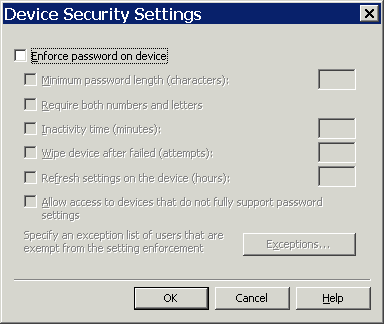
HKeyCurrentUser\SOFTWARE\Microsoft\Windows\CurrentVersion\Internet Settings\DnsCacheEnabled"=dword:0
A free Registry Editor is available at phm.lu.
For additional troubleshooting of MIS, visit Microsoft's article entitled "HOW TO: Troubleshoot Server ActiveSync", Exchange 2003 Troubleshooting Webcast, Exchange 2003 Sync FAQ or Exchange Error Codes.
If your problem is not resolved here, try the Microsoft's Knowledge Base search on ActiveSync or Microsoft's Knowledge Base search on Mobile Information Server.
Other Articles on ActiveSync:
ActiveSync
Versions FAQ
ActiveSync 3.8 Review
ActiveSync 3.7 Review
ActiveSync 3.6 Review
ActiveSync 3.5 Review
ActiveSync 3.1 Review
ActiveSync 3.0 Review
ActiveSync - Identifying Unresolved
Items
ActiveSync - Multiple Partnerships
ActiveSync - Using Categories to
Sync
ActiveSync Configurations
ActiveSync
Future Directions
Configuring Norton Internet Security
and ActiveSync
Removing ActiveSync 3.X
[an error occurred while processing this directive]


