|
|
Chris De Herrera's Windows CE Website |
|---|---|
About |
|
| By Chris De Herrera Copyright 1998-2007 All Rights Reserved A member of the Talksites Family of Websites Windows and
Windows CE are trademarks of
Microsoft All Trademarks are owned |
Microsoft ActiveSync 3.7
By Chris De Herrera, Copyright 2003
All Screen Shots By Chris De Herrera, Copyright 2003
Version 1.00 Revised 5/5/2003
[an error occurred while processing this directive]
Introduction
Microsoft has announced a new version of ActiveSync with a some minor fixes (including a buffer overflow vulnerability). It also offers the ability to configure the synchronization settings prior to your first synchronization. You'll need Windows 98, ME, NT, 2000 or XP. If you have Windows 95 or Schedule + you can still use ActiveSync 3.1. In addition, you can now synchronize Favorites and Notes (right into Outlook) as well as other files like Pocket Access, Inbox, Calendar, Contacts, Tasks and AvantGo. ActiveSync 3.7 supports all Windows CE 2.1 and later PC Companions. With this release, Microsoft has dropped support for Windows CE 2.0 Handheld PC and Pocket PCs. Also, if you rename your Pocket PC, ActiveSync 3.7 will just change the name on your desktop and sync. Also you'll probably notice the cooler icons for the types of content you can sync as well.
You can download ActiveSync 3.7 from Microsoft's website. There you will find the latest version of ActiveSync 3.7, build 3083.
Note: Also, you can install over existing versions of ActiveSync 3.x. I have personally installed ActiveSync 3.7 on Windows 98SE and Windows XP. Also it required a reboot to complete the installation.
Installation
Upon running the ActiveSync installation program you will see
the option to install ActiveSync 3.7

Automatic Migration of Existing Settings
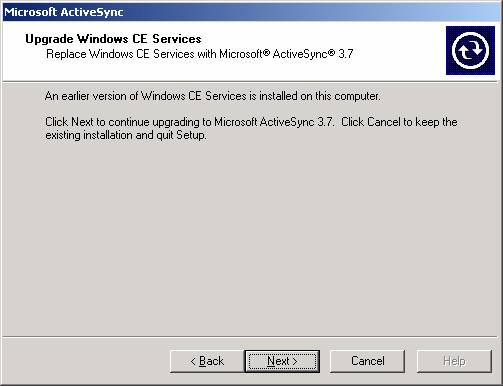
I received this prompt
regarding one of my Bluetooth virtual serial ports:
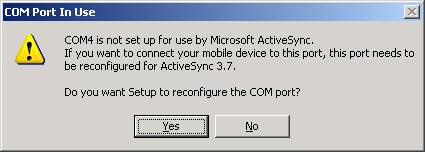
Installation Complete
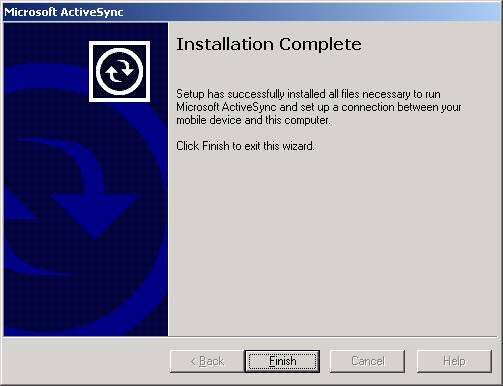
I then had to reboot to
complete the installation
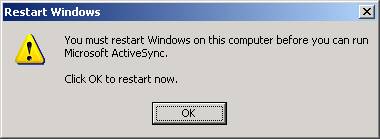
Synchronizing
ActiveSync 3.7 now installs their own PPP server for synchronization. It offers advanced capabilities like auto-detection of the serial port your PC Companion is installed on. It also automatically adjusts the baud rate of the connection based on the settings of your PC Companion (Control Panel - Communications - PC Connection - Change Connection) You can now select 115.2K baud and it will connect without any other changes required on the desktop! If ActiveSync 3.7 runs into a problem completing synchronization, it will notify you in the status window. You have the option to see the log to identify the problem and potential options to resolve it.
Configuring ActiveSync 3.7
ActiveSync 3.7 offers the same sync options that ActiveSync 3.6 did. The Calendar defaults to synchronizing two weeks of appointments in the past while the Contacts defaults to synchronizing all contacts and only outstanding tasks. File synchronization is not on by default, however, I recommend that all users turn this feature on since it automatically copies and converts documents stored in your \My Documents\Synchronized Files\ folder to your desktop.
Sync Options
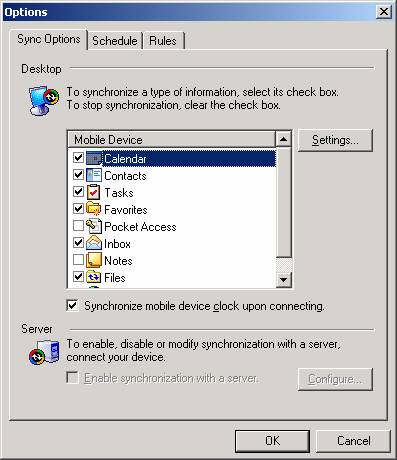
Sync Mode
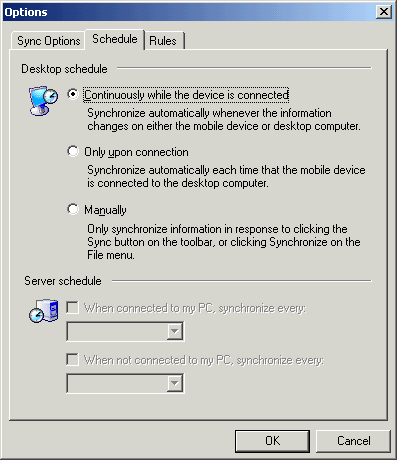
Sync Rules
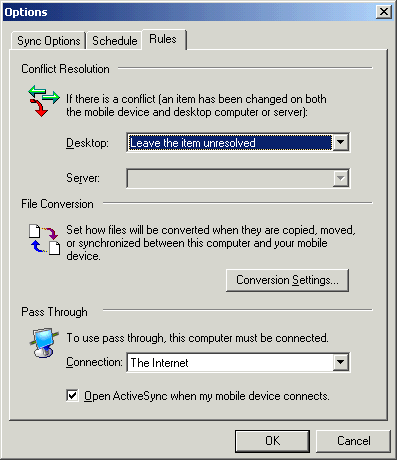
Version
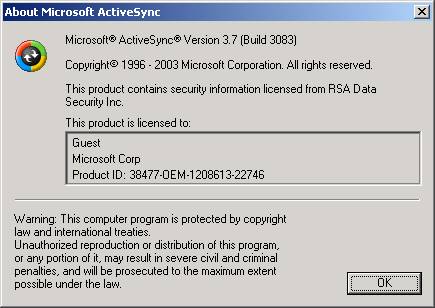
Conclusion
Overall, Microsoft has made synchronization of Windows CE PC Companions very easy with ActiveSync 3.7 Also, the ease of upgrading an existing installation makes upgrades easy.
[an error occurred while processing this directive]


