|
|
Chris De Herrera's Windows CE Website |
|---|---|
About |
|
| By Chris De Herrera Copyright 1998-2007 All Rights Reserved A member of the Talksites Family of Websites Windows and
Windows CE are trademarks of
Microsoft All Trademarks are owned |
Microsoft ActiveSync 3.1
By Chris De Herrera,
Copyright 2000
All Screen Shots By Chris De Herrera, Copyright 2000
Version 1.02 Revised 10/13/2000
[an error occurred while processing this directive]
Introduction
Microsoft has announced a new version of ActiveSync as part of the new Pocket PC. This version of ActiveSync adds the ability to use USB for synchronization to your desktop (only available for Windows 98, Windows 2000). In addition, you can now synchronize Favorites and Notes (right into Outlook) as well as other files like Pocket Access, Inbox, Calendar, Contacts, Tasks and AvantGo. ActiveSync 3.1 supports all Windows CE 2.0 and later PC Companions. You can download ActiveSync 3.1 from Microsoft's website.
Microsoft has updated ActiveSync 3.1 (Build 9587) since the initial release (Build 9386 or 9439) with the Pocket PCs. This release fixes some of the USB problems that users are experiencing. I recommend that you download and install the latest release to help avoid theses problems.
I recommend that all users read the following documents included on the CD before you install:
- ReadME.Doc - Release Notes on ActiveSync 3.1
- ReadRAS.Doc - Tech notes on configuring your PC for RAS server for your PC Companion
- ReadCE.Doc - Fixes and updates for all PC Companions - Recommends that users install Service Pack 1 for the H/PC Pro to resolve some problems.
Note: Also, you can install over existing versions of Windows CE Services or ActiveSync 3.0. I have personally installed ActiveSync 3.1 on Windows 98, Windows NT 4.0 and Windows 2000. Also, note that ActiveSync 3.1 does not support Word Perfect for file conversions like Windows CE 2.x did.
Installation
Upon inserting the CD you will see the option to install
ActiveSync 3.1
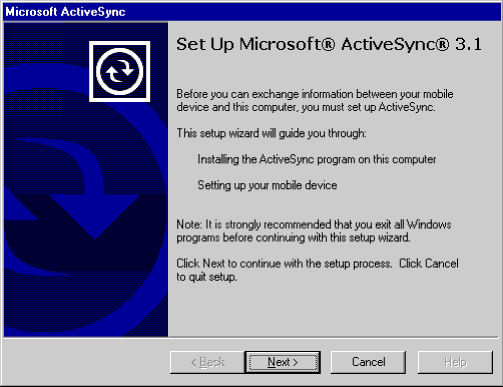
Selecting the Installation Folder for the Desktop
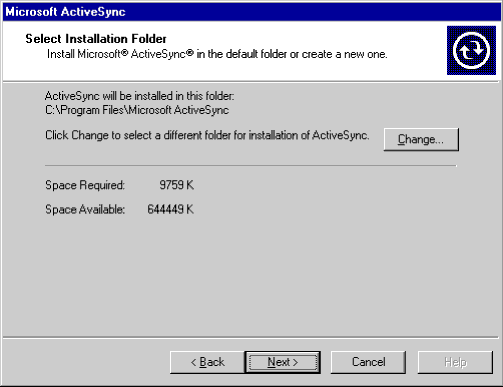
Getting Connected
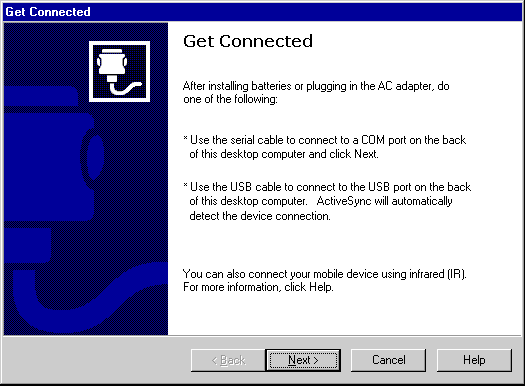
Defining a New Partnership for your PC Companion
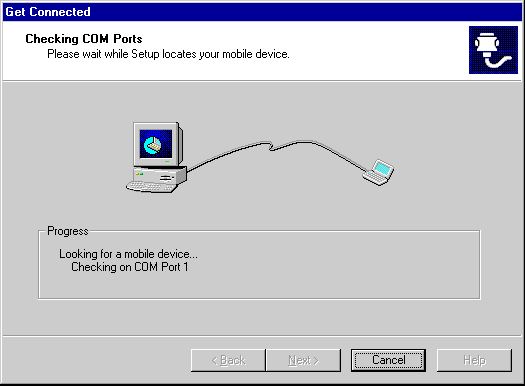
Setting up a Partnership
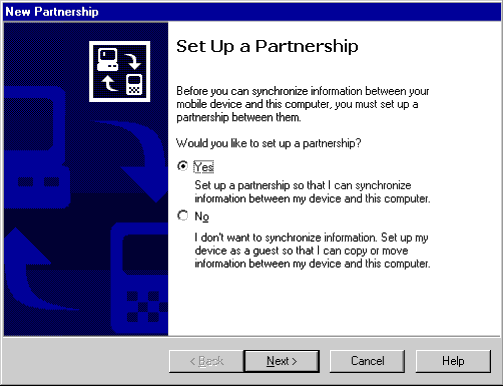
Setting up a Partnership - Choosing the number of PCs to sync with
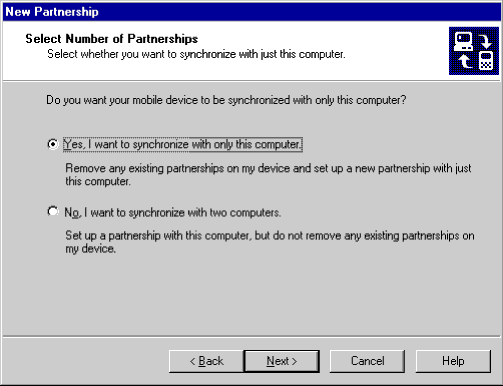
Selecting the Synchronization Settings for a New Partnership
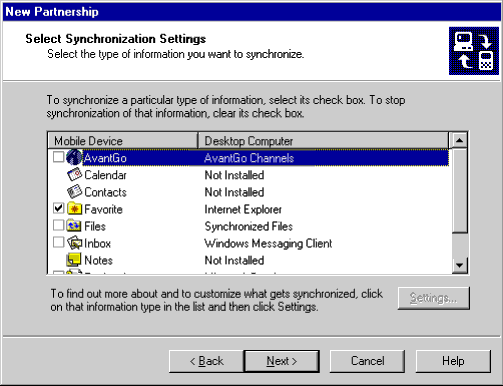
New Partnership is Complete
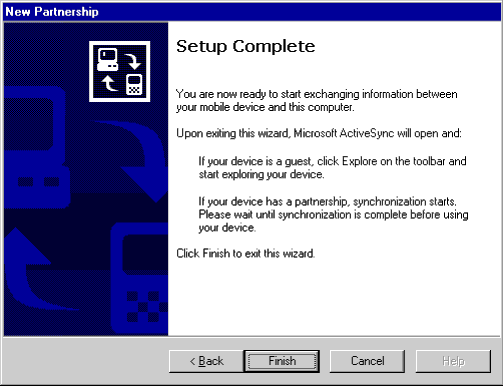
Synchronizing
ActiveSync 3.1 now installs their own PPP server for synchronization. It offers advanced capabilities like auto-detection of the serial port your PC Companion is installed on. It also automatically adjusts the baud rate of the connection based on the settings of your PC Companion (Control Panel - Communications - PC Connection - Change Connection) You can now select 115.2K baud and it will connect without any other changes required on the desktop! If ActiveSync 3.1 runs into a problem completing synchronization, it will notify you in the status window. You have the option to see the log to identify the problem and potential options to resolve it.
Synchronizing the first time
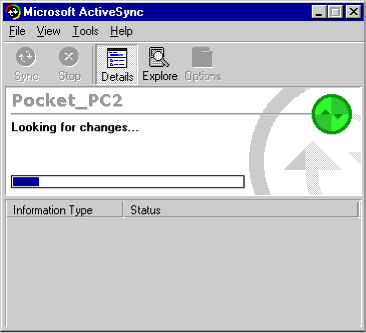
Mobile Devices Folder
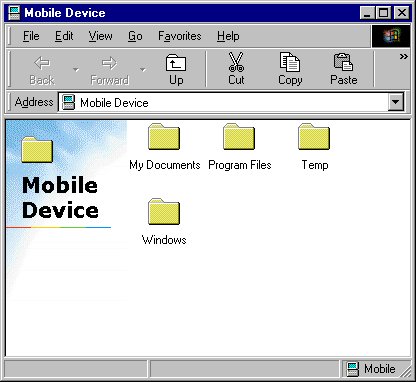
Configuring ActiveSync 3.1
ActiveSync 3.1 offers the same sync options that Windows CE Services 2.2 did. The Calendar defaults to synchronizing two weeks of appointments in the past while the Contacts defaults to synchronizing all contacts and only outstanding tasks. File synchronization is not on by default, however, I recommend that all users turn this feature on since it automatically copies and converts documents stored in your \My Documents\Synchronized Files\ folder to your desktop.
Sync Options
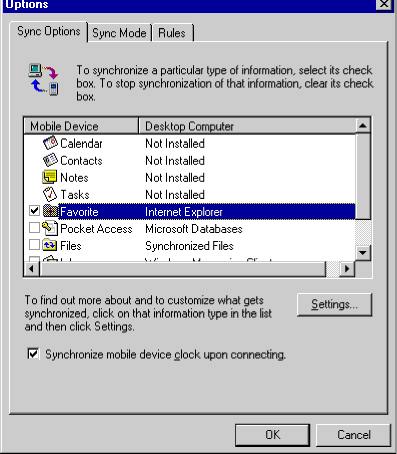
Sync Mode
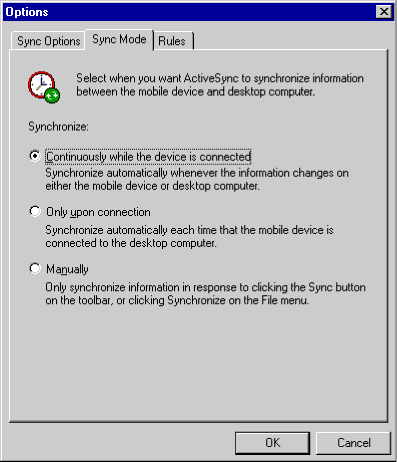
Sync Rules
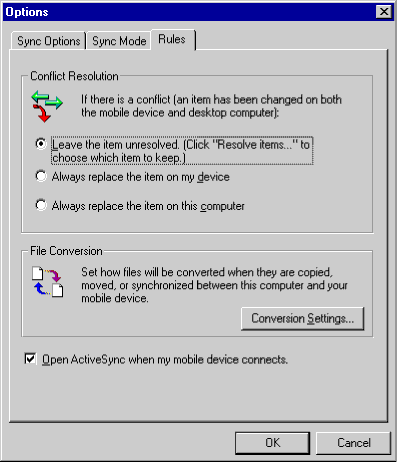
Additional Applications Included on the CD
Microsoft included Internet Explorer 5.0 as well as Pocket Streets on the ActiveSync 3.1 CD. Check the \Extras directory for any additional applications.
Conclusion
Overall, Microsoft has made synchronization of Windows CE PC Companions very easy with ActiveSync 3.1. Network administrators and users alike will appreciate the ease of use and flexibility of not requiring RAS. The ability for the user to easily adjust the baud rate on their device only will satisfy many users' requests for faster synchronization.
[an error occurred while processing this directive]


