|
|
Chris De Herrera's Windows CE Website |
|---|---|
About |
|
| By Chris De Herrera Copyright 1998-2007 All Rights Reserved A member of the Talksites Family of Websites Windows and
Windows CE are trademarks of
Microsoft All Trademarks are owned |
Microsoft ActiveSync 3.6
By Chris De Herrera, Copyright 2002
All Screen Shots By Chris De Herrera, Copyright 2002
Version 1.00 Revised 10/28/2002
[an error occurred while processing this directive]
Introduction
Microsoft has announced a new version of ActiveSync to add support for the Smartphone and other minor fixes. It also offers the ability to configure the synchronization settings prior to your first synchronization. Microsoft has dropped support for Windows 95, Schedule + and Outlook 97 with this release so you'll need Windows 98, ME, NT, 2000 or XP. If you have Windows 95 or Schedule + you can still use ActiveSync 3.1. In addition, you can now synchronize Favorites and Notes (right into Outlook) as well as other files like Pocket Access, Inbox, Calendar, Contacts, Tasks and AvantGo. ActiveSync 3.6 supports all Windows CE 2.1 and later PC Companions. With this release, Microsoft has dropped support for Windows CE 2.0 Handheld PC and Pocket PCs. Also, if you rename your Pocket PC, ActiveSync 3.6 will just change the name on your desktop and sync.
You can download ActiveSync 3.6 from Microsoft's website. There you will find the latest version of ActiveSync 3.6, build 12007. If you have installed the latest version of AvantGo, you must reinstall it after installing ActiveSync 3.6 to sync.
Note: Also, you can install over existing versions of ActiveSync 3.x. I have personally installed ActiveSync 3.6 on Windows 98SE and Windows XP.
Installation
Upon running the ActiveSync installation program you will see the
option to install ActiveSync 3.6
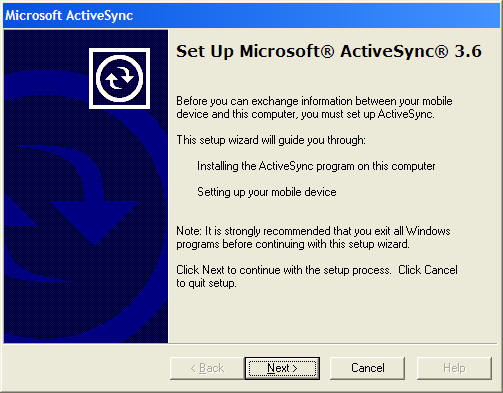
Selecting the Installation Folder for the Desktop
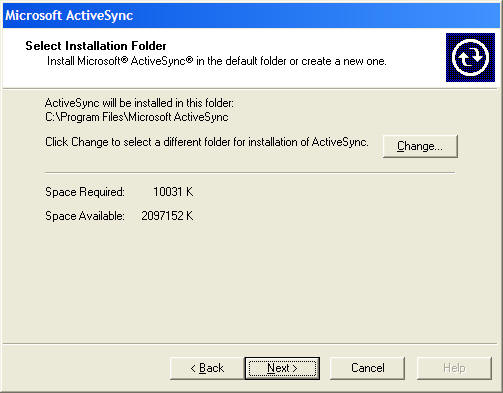
Getting Connected
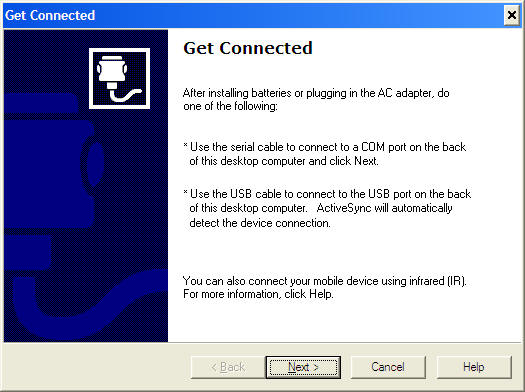
Defining a New Partnership for your PC Companion
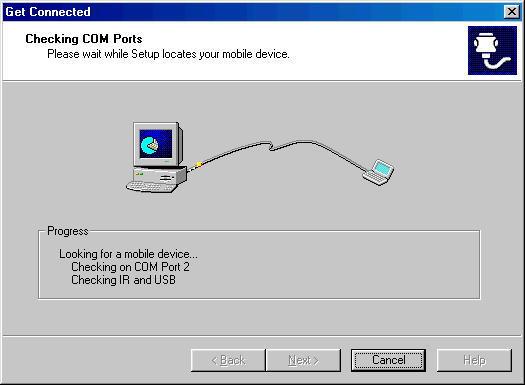
Setting up a Partnership
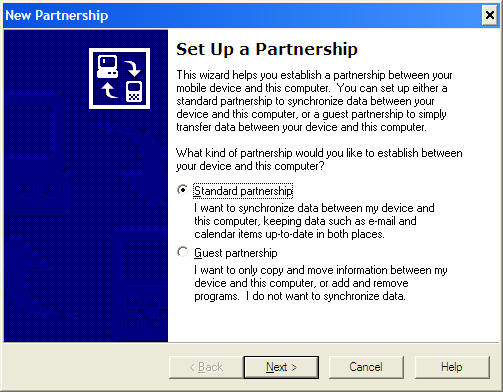
Sync with a desktop or sync with a desktop and Mobile Information Server
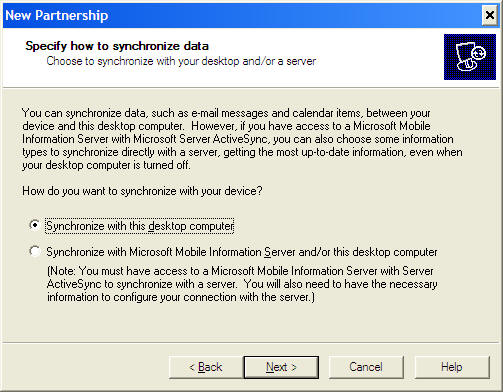
Naming your Pocket PC
(You will need to rename it if you have more than one device with the same
name otherwise this screen will not be displayed)
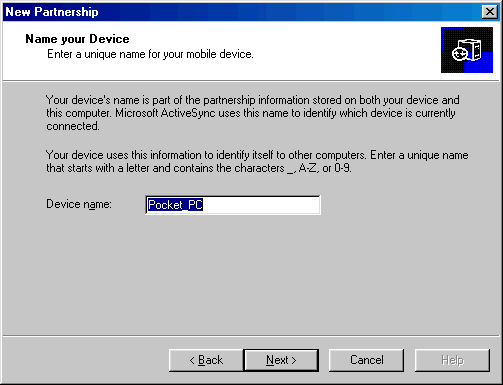
Selecting the Synchronization Settings for a New Partnership
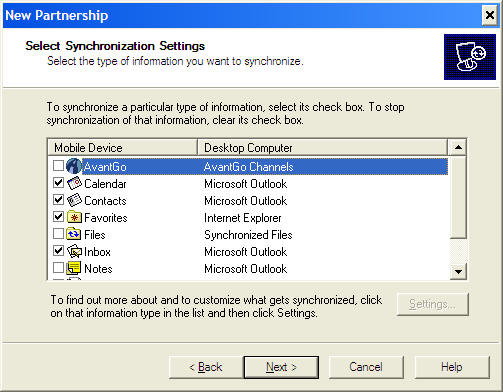
New Partnership is Complete
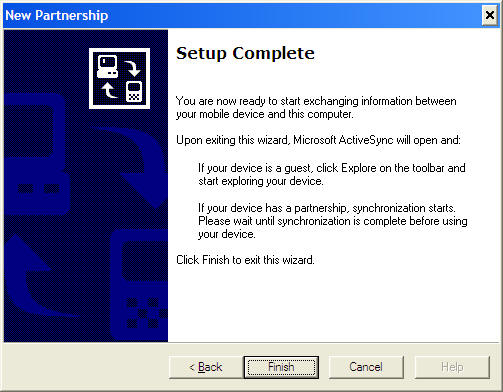
Synchronizing
ActiveSync 3.6 now installs their own PPP server for synchronization. It offers advanced capabilities like auto-detection of the serial port your PC Companion is installed on. It also automatically adjusts the baud rate of the connection based on the settings of your PC Companion (Control Panel - Communications - PC Connection - Change Connection) You can now select 115.2K baud and it will connect without any other changes required on the desktop! If ActiveSync 3.6 runs into a problem completing synchronization, it will notify you in the status window. You have the option to see the log to identify the problem and potential options to resolve it.
Synchronizing the first time
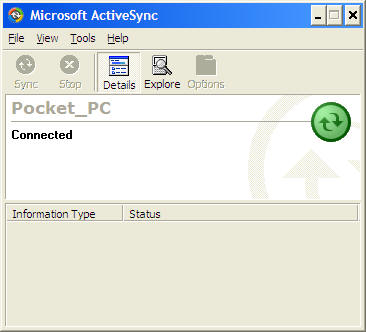
Mobile Devices Folder
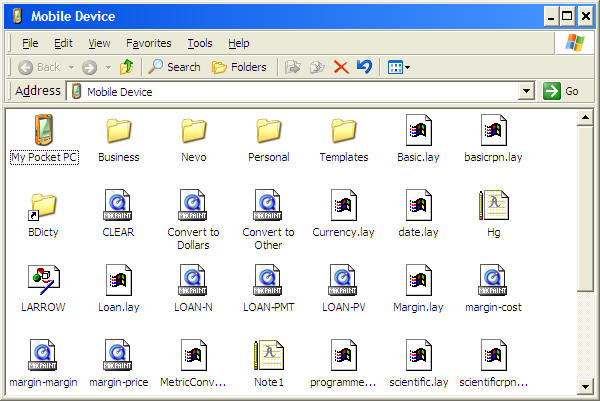
Configuring ActiveSync 3.6
ActiveSync 3.6 offers the same sync options that ActiveSync 3.5 did. The Calendar defaults to synchronizing two weeks of appointments in the past while the Contacts defaults to synchronizing all contacts and only outstanding tasks. File synchronization is not on by default, however, I recommend that all users turn this feature on since it automatically copies and converts documents stored in your \My Documents\Synchronized Files\ folder to your desktop.
Sync Options
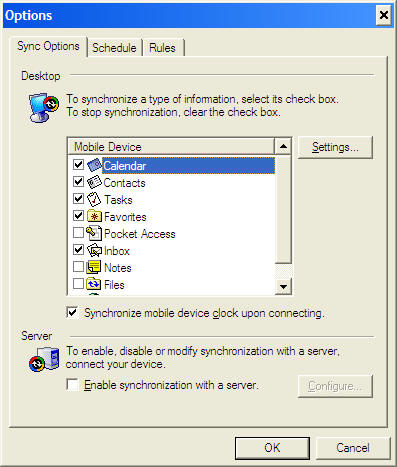
Sync Mode
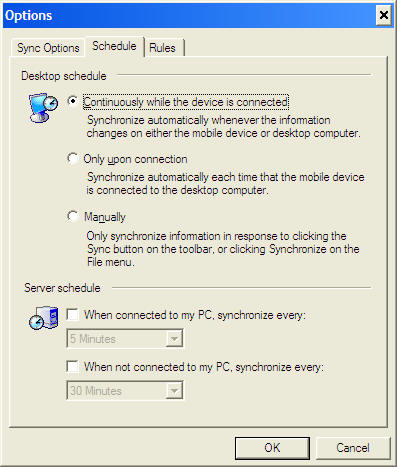
Sync Rules
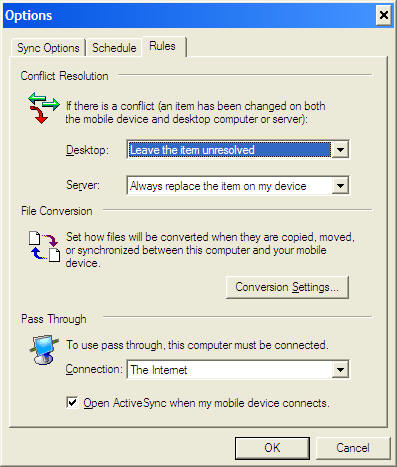
Version
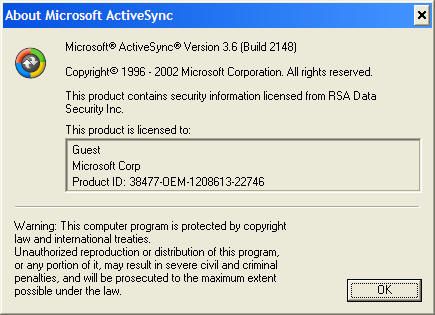
Conclusion
Overall, Microsoft has made synchronization of Windows CE PC Companions very easy with ActiveSync 3.6. It addresses problems with USB which most Pocket PC and Handheld PC 2000 users are using. Also, the ease of upgrading an existing installation makes upgrades easy.
[an error occurred while processing this directive]


