|
|
Chris De Herrera's Windows CE Website |
|---|---|
About |
|
| By Chris De Herrera Copyright 1998-2007 All Rights Reserved A member of the Talksites Family of Websites Windows and
Windows CE are trademarks of
Microsoft All Trademarks are owned |
Microsoft ActiveSync 3.5
By Chris De Herrera, Copyright 2001,
2002
All Screen Shots By Chris De Herrera, Copyright 2001, 2002
Version 1.04 Revised 5/5/2002
[an error occurred while processing this directive]
Introduction
Microsoft has announced a new version of ActiveSync to address USB compatibility issues and other minor fixes. It also added support for the Pocket PC 2002. The Pocket PC 2002 devices can sync Inbox and use an internet connection on the desktop to access the internet on the Pocket PC. This version of ActiveSync adds the ability to use Infrared with Windows 2000. Also, Microsoft has dropped support for Windows 95, Schedule + and Outlook 97 with this release so you'll need Windows 98, ME, NT, 2000 or XP. If you have Windows 95 or Schedule + you can still use ActiveSync 3.1. In addition, you can now synchronize Favorites and Notes (right into Outlook) as well as other files like Pocket Access, Inbox, Calendar, Contacts, Tasks and AvantGo. If you already have installed any AvantGo upgrades, you will need to reinstall it from the desktop. ActiveSync 3.5 supports all Windows CE 2.0 and later PC Companions.
You can download ActiveSync 3.5 from Microsoft's website. There you will find the latest version of ActiveSync 3.5, build 12007 which is newer than the version that ships with the Pocket PC 2002.
Note: Also, you can install over existing versions of ActiveSync 3.1. I have personally installed ActiveSync 3.5 on Windows 98SE, Windows ME, Windows 2000 and Windows XP. I have also installed ActiveSync 3.5 on Windows 98SE with Office 97. With Office 97, I was able to sync Calendar, Contacts and Tasks, however I was unable to sync Inbox.
Installation
Upon running the ActiveSync installation program you will see the
option to install ActiveSync 3.5
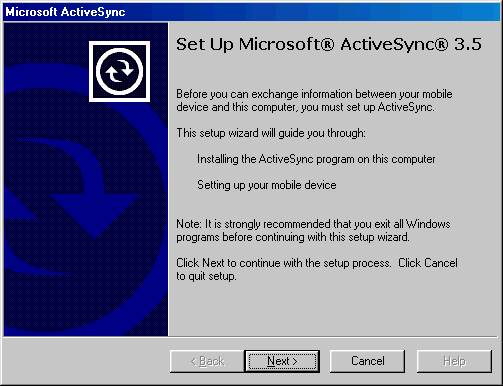
Selecting the Installation Folder for the Desktop

Getting Connected
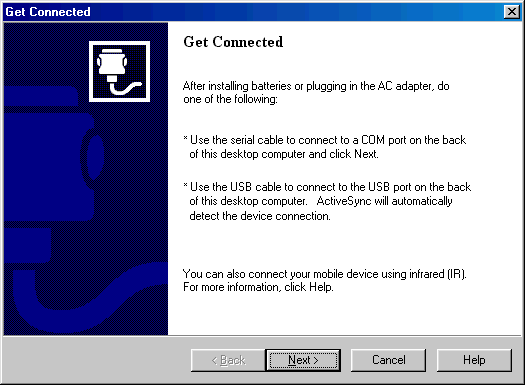
Defining a New Partnership for your PC Companion
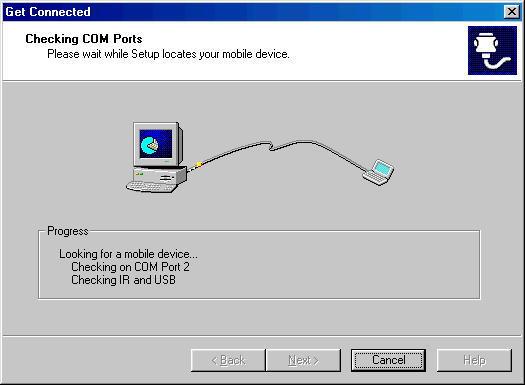
Setting up a Partnership
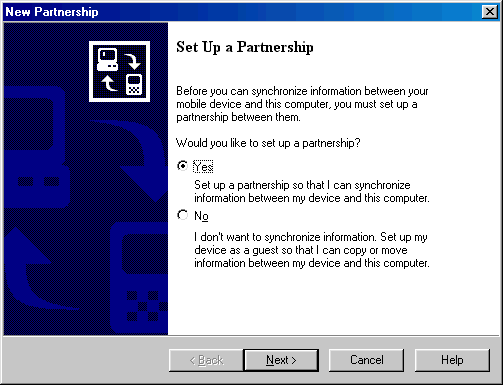
Naming your Pocket PC
(You will need to rename it if you have more than one device with the same
name)
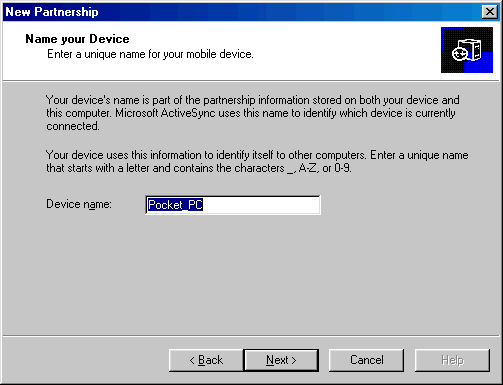
Selecting the Synchronization Settings for a New Partnership
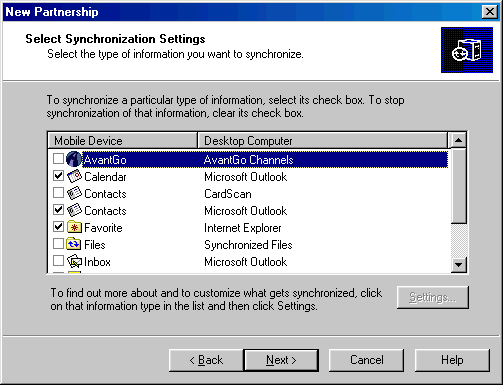
New Partnership is Complete
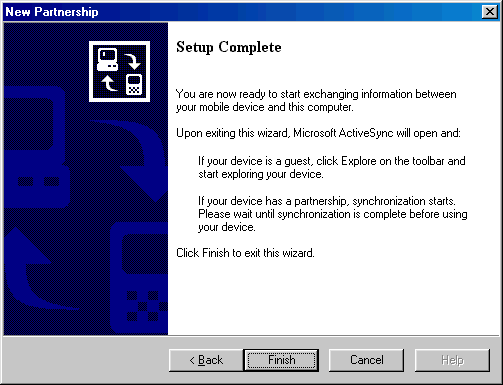
Synchronizing
ActiveSync 3.1 now installs their own PPP server for synchronization. It offers advanced capabilities like auto-detection of the serial port your PC Companion is installed on. It also automatically adjusts the baud rate of the connection based on the settings of your PC Companion (Control Panel - Communications - PC Connection - Change Connection) You can now select 115.2K baud and it will connect without any other changes required on the desktop! If ActiveSync 3.1 runs into a problem completing synchronization, it will notify you in the status window. You have the option to see the log to identify the problem and potential options to resolve it.
Synchronizing the first time
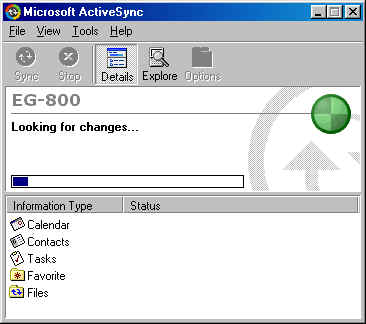
Mobile Devices Folder
(Note: This is a Casio EG-800 which has 2 internal flash disks which are not
on other devices)
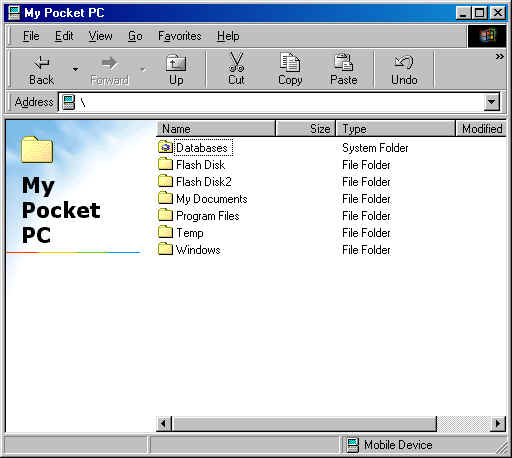
Configuring ActiveSync 3.5
ActiveSync 3.5 offers the same sync options that ActiveSync 3.1 did. The Calendar defaults to synchronizing two weeks of appointments in the past while the Contacts defaults to synchronizing all contacts and only outstanding tasks. File synchronization is not on by default, however, I recommend that all users turn this feature on since it automatically copies and converts documents stored in your \My Documents\Synchronized Files\ folder to your desktop.
Sync Options
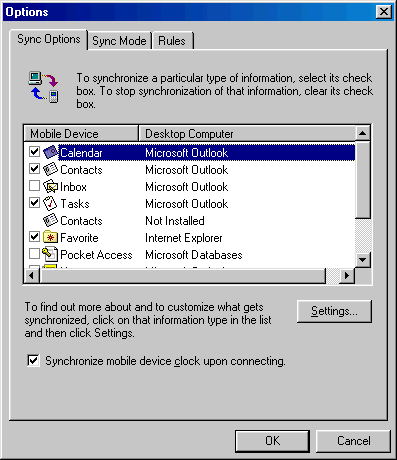
Sync Mode
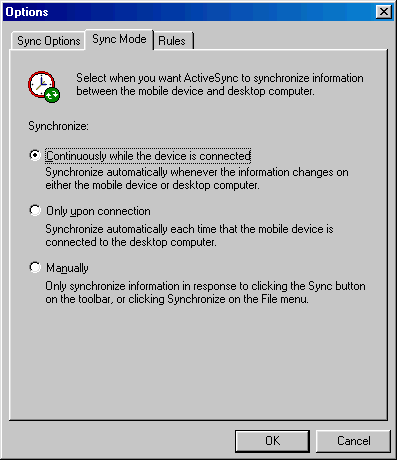
Sync Rules
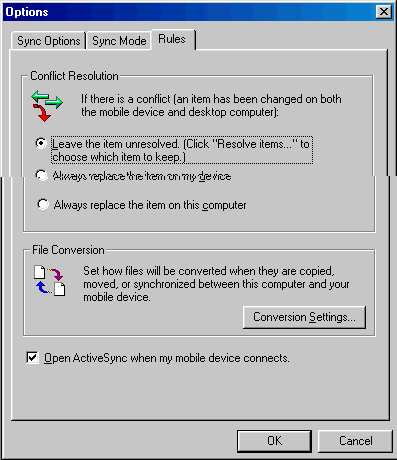
Version
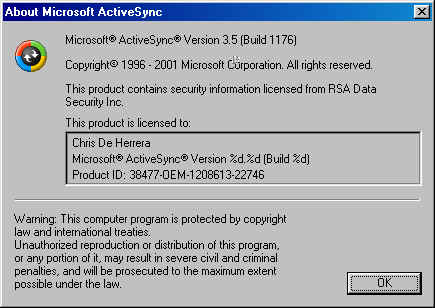
Conclusion
Overall, Microsoft has made synchronization of Windows CE PC Companions very easy with ActiveSync 3.5. It addresses problems with USB which most Pocket PC and Handheld PC 2000 users are using. Also, the ease of upgrading an existing installation makes upgrades easy.
[an error occurred while processing this directive]


