|
|
Chris De Herrera's Windows CE Website |
|---|---|
About |
|
| By Chris De Herrera Copyright 1998-2007 All Rights Reserved A member of the Talksites Family of Websites Windows and
Windows CE are trademarks of
Microsoft All Trademarks are owned |
Configuring Proxim RangeLAN2 w/Windows CE
2.x
By Chris De Herrera,
Copyright 1999
Version 1.03 Revised 9/21/99
[an error occurred while processing this directive]
Connecting via Wireless with Proxim
Being untethered while connected to your LAN while using your Handheld PC 2.0 or Handheld PC, Professional Edition allows you to keep up to date wherever you are - in meetings, at your desk or in the lunch room. Proxim's RangeLAN2 offers LAN speeds (1.6 megabits per second) for a local area (usually 500 feet in offices and 1,000 feet outdoors). You can perform ActiveSync, pickup your e-mail or surf the internet all via the wireless connection. Right now Proxim does not offer a RangeLAN2 CF+ card for the Palm-size PC. They anticipate having a CompactFlash card version for the Palm-size PC in July, 2000. This article focuses on configuring a Handheld PC to use a RangeLAN2 7400/7410 series PC Cards. Configuration of additional equipment may be required to complete the connection.
Picking a RangeLAN2 PC Card
| Product | RangeLAN2 7400 | RangeLAN2 CE 7410 |
| Features | LEDs for transmit and link | no LEDs |
| Power @ 5 volts | 5 mA stanby, 300 mA receive, 150 mA transmit | 5 mA doze, 265 mA transmit, 130 mA receive, 2 mA sleep |
| Driver | Windows 95, NT, CE 2.0, 2.11 | Windows CE 2.0, 2.11 |
| Pricing | $595 | $295 |
Configuring the RangeLAN2 PC Card
The driver is preinstalled on all Handheld PC, Professional Edition units. For the Handheld PC 2.0 systems you need to download the driver from Proxim and then copy the driver via Windows CE Services to your PC Companion. If you want to use ActiveSync, don't forget to synchronize with the desktop via the serial cable before using the RangeLAN2 card and you must install the Client for Microsoft Networks as well. Also, you need to know the following to continue the configuration:
- A static IP address for the RangeLAN2 Card or that your network uses DHCP (Dynamic Host Configuration Protocol)
- Subnet of the IP address if you entered it manually.
- WINS (Windows Internet Naming Service) Server IP address or the IP address of the desktop PC to use ActiveSync or the network client.
Don't forget to configure and turn on the Access Point first before configuring the H/PC!
On the H/PC you need to click on Start - Settings - Control Panel - Network and select the Proxim driver. Then configure the card with the information you gathered above. Once this is complete you are ready to access your network.
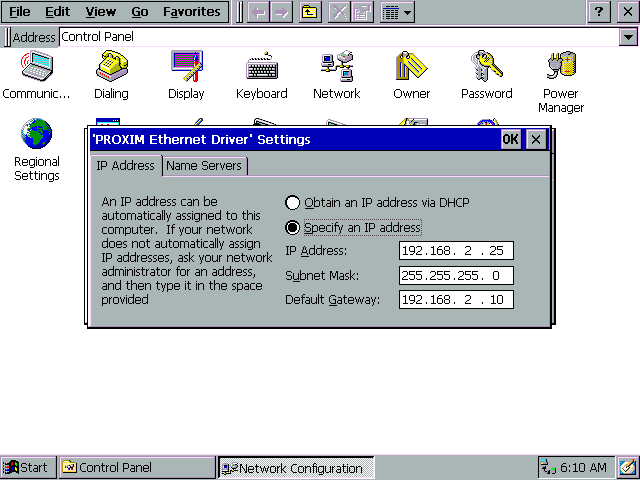
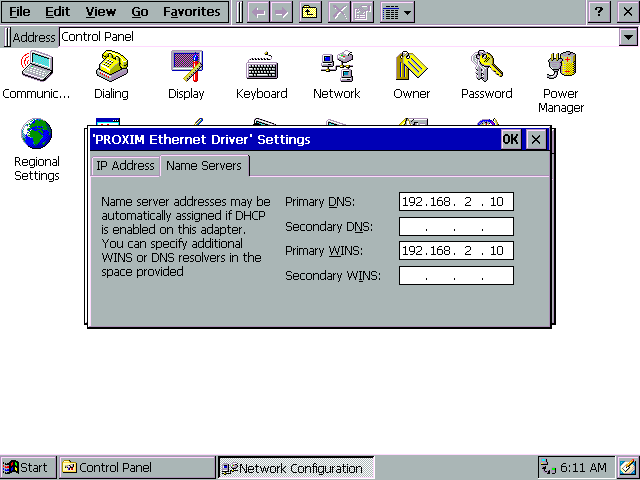
Configuring the Properties
To edit the properties you must click on the Proxim icon on the task bar.
![]()
Then you will see the node address, master address and network domain.

This is where you set the Domain (the channel number) and Security ID. All stations must use the same Domain and Security ID in order to communicate.
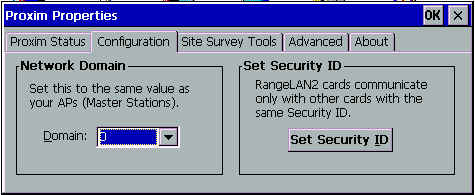
The Site Survey tab allows you to search for all Master access points and then test the link quality. This allows you to identify dead zones in your location.
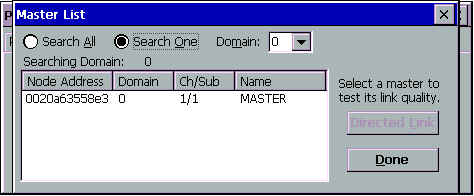
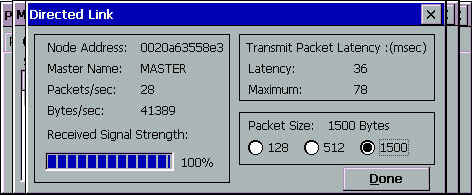
The Advanced tab allows you to adjust roaming information as well as inactivity timeouts in seconds and minutes.
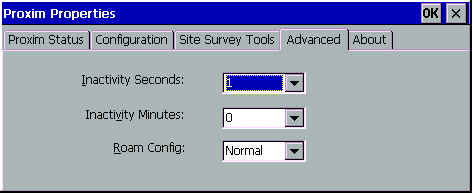
Your RangeLAN2 PC Card is now configured.
Access Point Management
The Access Point can be managed via SMTP, WWW and Telnet. Here's an example of web management.
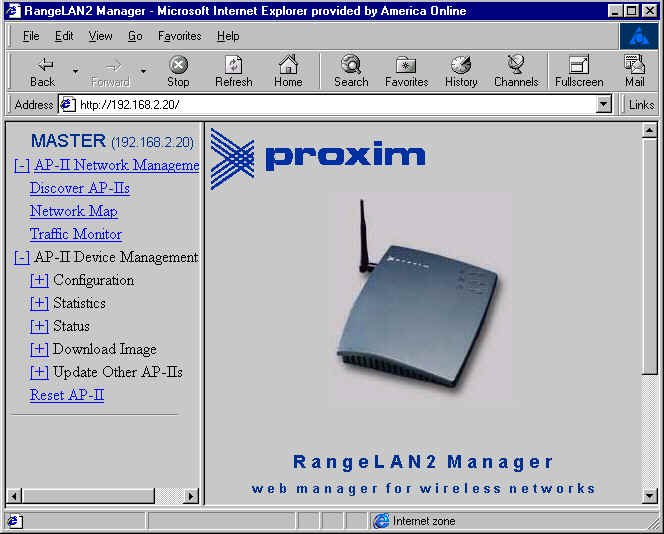
Connecting with Wireless
It's effortless to use the RangeLAN2 Card with Windows CE. Just insert the PC Card and you are connected to the LAN. To use ActiveSync, click start - programs -communications -ActiveSync. then select network connection and click ok. The network client works without requiring an ActiveSync connection
With a RangeLAN2 card you can keep up to date wherever you are around the office. For further information on the RangeLAN2 card visit Proxim's website.
Troubleshooting
For troubleshooting tips on your Proxim netowrk, see the Network Troubleshooting FAQ.
[an error occurred while processing this directive]


