|
|
Chris De Herrera's Windows CE Website |
|---|---|
About |
|
| By Chris De Herrera Copyright 1998-2007 All Rights Reserved A member of the Talksites Family of Websites Windows and
Windows CE are trademarks of
Microsoft All Trademarks are owned |
Backwards Compatibility of the Pocket PC
By Chris De Herrera, Copyright 2000
Revised April 19, 2000
As published on Microsoft's Website
[an error occurred while processing this directive]
Did you know that you could run most Palm-size PC applications on your Pocket PC? This article describes what you can expect when using Palm-size PC applications on the Pocket PC.
How it Works
Pocket PCs have a new user interface that is very different from the prior generation Palm-size PCs. Because the Pocket PC interface is not compatible with existing Palm-size PC applications, Microsoft allows for emulating the older user interface when running Palm-size PC applications. This emulation is not completely identical to the Palm-size PC so you may run into applications that do not work as you expect them to.
What Changes in the Pocket PC Display?
When running a Palm-size PC application on the Pocket PC, you will notice that the display changes to mimic the display of the prior generation Palm-size PCs. The menu bar and any icon bar are at the top of the display, while the Windows button with the application name is at the bottom of the screen. The Windows button on the Pocket PC is identical in function to the Start button on the Palm-size PC.
The Pocket PC will switch between the Pocket PC user interface and the Palm-size PC user interface when you switch from a Pocket PC application to a Palm-size PC application. Remember that while in emulation mode, you will have to double click to perform tasks, just as you did with the Palm-size PC.
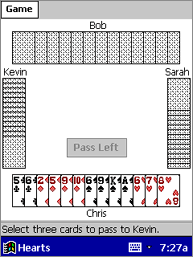 Figure 1: The game Hearts from the Palm-size PC running on a Pocket PC. |
Task Bar Applications
Some Palm-size PC applications installed themselves as icons in the task bar. This allowed you to launch these applications regardless of what application was currently running. The emulation on the Pocket PC does not support the task bar in the same way that the Palm-size PC did. Palm-size PC applications that install from the task bar are only visible and accessible from the Pocket PC's Today screen. Emulation may diminish the value and functionality of some applications that depended on the taskbar to work. I recommend that you contact the software manufacturer of your Palm-size PC application to inquire about a Pocket PC upgrade to the application.
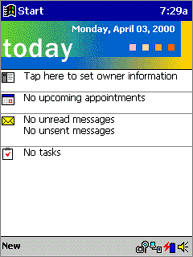 Figure 2: The Today screen with the Casio Screen capture application (the camera icon). |
Conclusion
Your Pocket PC can run most Palm-size PC applications while emulating the
[an error occurred while processing this directive]


