|
|
Chris De Herrera's Windows CE Website |
|---|---|
About |
|
| By Chris De Herrera Copyright 1998-2007 All Rights Reserved A member of the Talksites Family of Websites Windows and
Windows CE are trademarks of
Microsoft All Trademarks are owned |
ActiveSync on Windows Mobile 5.0 Pocket
PC
By Chris De Herrera, Copyright 2005
Version 1.00 Revised 10/4/2005
[an error occurred while processing this directive]
Introduction
With Windows Mobile 5.0, Microsoft has added the ability to configure ActiveSync connections on the Pocket PC. This article contains screen shots providing an overview of the features of ActiveSync on Windows Mobile 5.0.
Here's the main screen for ActiveSync. If you want to connect via Infrared, you need to click on Menu - Connect via IR
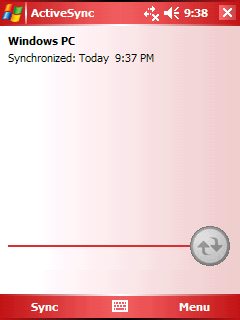
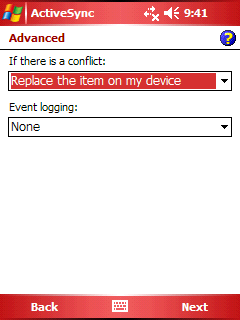
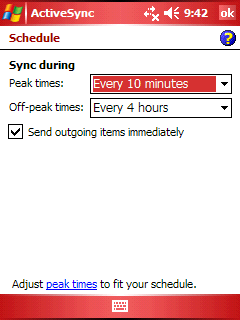
Here's the status of the last synchronization with my desktop. This is available from Menu - Status
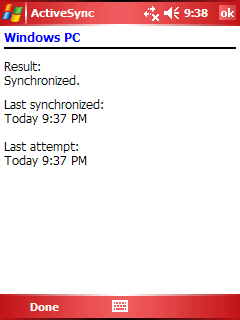
Here's the options for desktop synchronization with ActiveSync 4.0
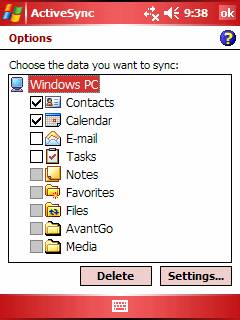
Here's the Settings from above. You can enter a friendly name for your PC and select the options for how to handle conflicts.
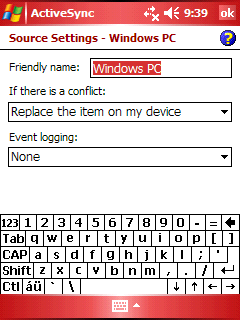
Here's the settings for the Calendar
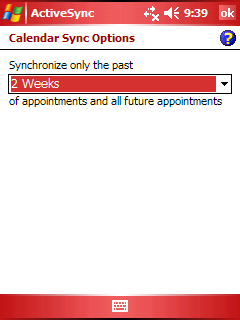
Here's the Menu - Connections where you can select the ability to sync via USB or serial.
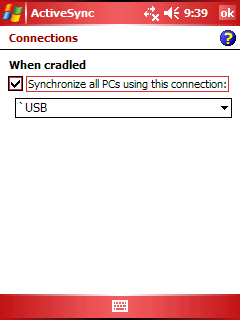
Here's the Exchange 2003 Server settings. These are entered when you select Menu - Add Server Source...
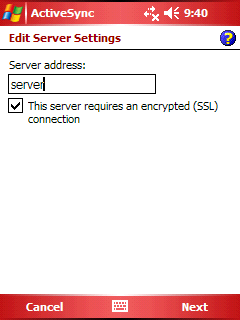
Here's where you enter the domain name and password. If you store the password, you can choose to remove it later.
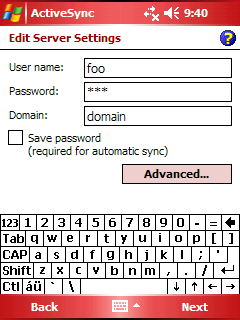
Here's the screen to select what you sync with the server. Keep in mind that Tasks will not be synchronized with Exchange until you have installed Service Pack 2 for Exchange.
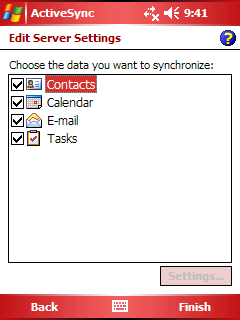
Here's the Menu Options after you have created both an Exchange Server and desktop partnership. This is the place to delete partnership by using click and hold.
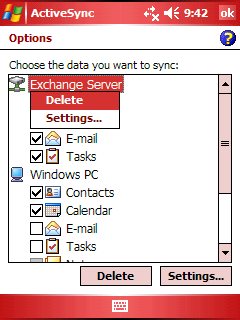
Here's the Menu - Schedule which is only available after you configure the Exchange Server.
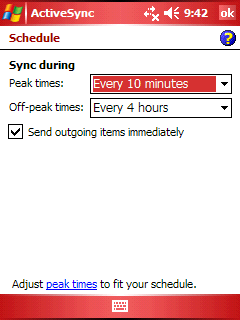
[an error occurred while processing this directive]


