|
|
Chris De Herrera's Windows CE Website |
|---|---|
About |
|
| By Chris De Herrera Copyright 1998-2007 All Rights Reserved A member of the Talksites Family of Websites Windows and
Windows CE are trademarks of
Microsoft All Trademarks are owned |
Using ActiveSync with your Handheld PC and Windows 95... from Anywhere
 Comm
Link
Comm
Link
By Chris De Herrera
March 2, 1998
[an error occurred while processing this directive]
You might already be using your Microsoft® Windows® CE 2.0-powered Handheld PC to connect to the Internet to access the World Wide Web, electronic mail (e-mail), and other cool online resources. But did you know you also can use your Handheld PC and a modem to connect remotely to your PC with Windows 95 to synchronize your e-mail and group scheduling requests from Microsoft Outlook™?
With just a little work, you can configure your PC to enable direct modem access for your Handheld PC with Microsoft ActiveSync™ technology, so you can sync up with the office even when you're on the road, far away from your desk. You should consult with your network administrator to ensure that direct modem access does not conflict with your company's security policies.
Here's what you'll need:
- Desktop or notebook PC with the Microsoft Windows 95 operating system and a modem (information is also available for performing the same type of connection with the Windows NT® operating system.
- Dialup Networking version 1.2b. This upgrade is included with the Windows CE Services CD-ROM under optional components.
- Handheld PC with internal, external, or PC Card modem.
Before attempting an ActiveSync connection via remote networking, you first need to connect to your desktop PC via serial connection to establish a partnership. This sets up the host name in the ActiveSync application on your Handheld PC.
Note: You can only maintain connections for two host connections via ActiveSync at a time. If you attempt a third connection, you will be asked which of the two existing connections to delete.
Configuring Windows 95
With Windows CE Services, you can select a serial port for connecting your Handheld PC. To change this setting, double-click the Windows CE Services icon that appears on the taskbar when the Handheld PC is not connected. You also can select a modem by name as well.
You must shut down any application that is using your modem, including Outlook if you've configured it for faxing. When you select a modem, the Dialup Server is automatically configured and ready for a connection. I recommend that you set the baud rate of the modem on the desktop to 19,200 bps if it is a 33.6K-bps or 28.8K-bps modem, or 9600 bps for a slower modem. You'll find this option in the Modems Control Panel under Properties. You must choose another serial port, apply the changes, and then select the modem for the new baud rate to take effect.
Before you leave on a trip, make certain that your PC is turned on, the modem is on, and that your are logged in on the PC and have the correct Mail/Scheduling profile setup (or have Outlook and/or Schedule+ running). Note: If you leave Outlook running, be sure fax capabilities are not enabled or you may not be able to dial into your modem with your Handheld PC. Serial connections must be enabled for direct modem connections, and you should have Autoconnect enabled as well. You may want to adjust your ActiveSync Options settings to minimize download times while you're on the road and connecting via modem. For instance, you might limit e-mail downloaded to the past one or two days, instead of the default of seven days, and only synchronize appointments in the future.
Configuring the Handheld PC
Next you'll need to configure a remote networking connection to connect to your PC. First, under TCP/IP Settings, clear the checkbox for "Server-assigned IP address" and type 192.168.55.100 for the IP address. Refer to Figure A to see what the proper configuration looks like.
Figure A:
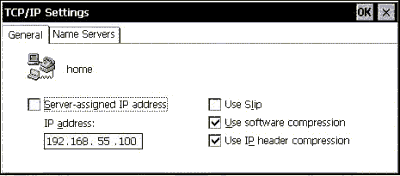 Carefully configure your Handheld PC's TCP/IP settings for a direct modem access connection. |
Next, change to the Name Servers tab. The Server-Assigned Name Server checkbox should be selected by default, as pictured in Figure B, so you shouldn't need to make any changes here.
Figure B:
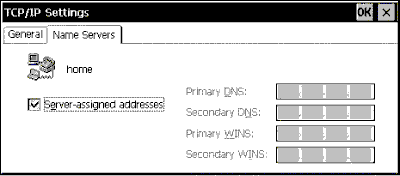 Let the server - in this example, your Windows 95-based PC - assign your name servers. |
Don't forget to enter the dial-up phone number for your modem. Also, when you're on the road, you may need to change the number dialed to adjust for access codes, area codes, etc. The baud rate on the Handheld PC must be identical to the desktop PC's setting. You can check the baud rate on your desktop PC by double-clicking the Windows CE Services icon in the taskbar, as in Figure C.
Figure C:
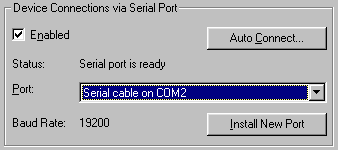 Check the baud rate of the modem on your desktop PC in Windows CE Services. |
Remote ActiveSync Usage
To initiate a remote networking connection with your Handheld PC, select the ActiveSync application from the Start menu under Programs and then Communications. Select the remote networking connection you created. You will be prompted if your username and password are incorrect. By default, under share-level access, the Host name of your Handheld PC is used and no password is required - unless you've set one. (If you're configured for user-level access, you may be required to enter a username and a password.)
Once connected, select the option to Sync Now. If you choose the "Disconnect when complete" option, you can start synchronization and then go unpack or take a shower; the Handheld PC's modem will disconnect the call once sync is complete. Also, don't forget to use your AC adapter for your Handheld PC if you are using a PC Card modem - this will ensure the connection isn't interrupted by low battery power.
Tips
With Windows 95, you may not be able to dial out from your PC while the Dialup Server is running: You may get a 630 error. If this happens, you can free up your modem by selecting your serial port for synchronization.
If your desktop PC is on a corporate network, you also may be able to connect with ActiveSync via a RAS (Remote Access Service) server that is not your desktop PC, such as a router or a machine running the Windows NT Server operating system. You should consult with your network administrator for assistance.
If you find an error or can add to in the information provided above, feel free to e-mail me at Chris@Pocket PC FAQ.
[an error occurred while processing this directive]


